The Honeywell VisionPRO 8000 installation manual provides essential guidance for installing and configuring this advanced WiFi programmable thermostat. Designed for homeowner convenience, it ensures proper setup and operation, covering wiring, system compatibility, and feature customization to optimize home comfort and energy efficiency.
Overview of the Honeywell VisionPRO 8000 Thermostat
The Honeywell VisionPRO 8000 is a WiFi-enabled, programmable thermostat designed for precise temperature control and energy efficiency. Featuring a large, backlit touchscreen display, it simplifies climate management with intuitive menu-driven programming. Compatible with heat pumps and HVAC systems, it supports advanced features like adaptive recovery and IAQ options. Its WiFi connectivity allows remote access and scheduling, making it a versatile solution for modern homes seeking convenience and comfort.
Importance of Proper Installation
Proper installation of the Honeywell VisionPRO 8000 thermostat ensures optimal performance, safety, and efficiency. Incorrect wiring or setup can lead to malfunctions, increased energy bills, and potential system damage. Following the manual’s guidelines guarantees correct configuration, compatibility with existing HVAC systems, and proper feature activation. This step is crucial for maintaining warranty validity and ensuring reliable operation, making it essential to adhere to the provided instructions carefully or seek professional assistance if necessary.

System Compatibility and Requirements
The Honeywell VisionPRO 8000 is compatible with most HVAC systems, including heat pumps and traditional heating/cooling setups. Ensure proper wiring and system requirements are met for optimal performance.

Checking Wiring Compatibility
Before installation, verify wiring compatibility with the Honeywell VisionPRO 8000. Ensure your system has the necessary wires (R, W, Y, G, C, and O/B) for proper functionality. Use the thermostat’s wiring guide to match terminals correctly. If unsure, consult a professional to avoid damage or unsafe conditions. Proper wiring ensures reliable operation and prevents malfunctions. Always disconnect power before inspecting or connecting wires. This step is critical for a successful and safe installation.
Understanding System Requirements for Heat Pumps and HVAC Systems
The Honeywell VisionPRO 8000 is compatible with various HVAC systems, including heat pumps, when properly configured. Ensure your system meets the thermostat’s specifications, such as required voltage and wiring connections; For heat pumps, check if a two-stage or single-stage setup is needed. If using an outdoor sensor, it may enable features like compressor lockout to prevent damage. Always verify system compatibility with the thermostat’s requirements to ensure optimal performance and avoid installation issues. Refer to the manual for detailed guidelines and compatibility charts.

Pre-Installation Steps
Before installing the Honeywell 8000, ensure the system is powered off and prepare all necessary tools. Verify compatibility and gather materials for a smooth setup process.
Disconnecting Power and Preparing the System
Before installation, ensure the HVAC system is powered off at the circuit breaker. Verify power is disconnected using a voltage tester. Access the installer test mode to check system operation. Review wiring labels and ensure compatibility with the Honeywell 8000. Remove the old thermostat and prepare the wall for mounting. This step ensures safety and a smooth transition to the new system.
Gathering Necessary Tools and Materials
To ensure a smooth installation, gather essential tools and materials. These include a screwdriver set, voltage tester, wire strippers, and mounting screws. Additionally, have the Honeywell 8000 thermostat, its mounting bracket, and any optional accessories like an outdoor sensor. Review the user manual for specific requirements. Organizing these items beforehand will streamline the process and prevent delays; Ensure all materials are compatible with your system to guarantee proper functionality and safety during installation.
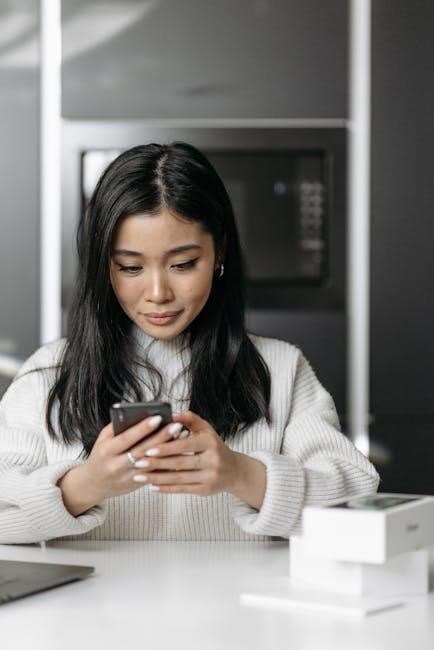
Installation Process
The Honeywell 8000 installation process involves step-by-step wiring, thermostat mounting, and system setup. Follow instructions carefully to ensure compatibility and proper functionality for your HVAC system.
Step-by-Step Wiring Instructions
Begin by disconnecting power to the HVAC system for safety. Identify and label existing wires to ensure compatibility with the Honeywell 8000 thermostat. Connect the wires to the appropriate terminals, following the manual’s wiring diagram. For heat pumps or multi-stage systems, verify the correct terminal connections. If your system requires an External Interface Module (EIM), install it as directed. After wiring, power up the system and run the Installer Test to confirm proper operation. Ensure all connections are secure to avoid malfunctions and ensure reliable performance. Always refer to the manual for specific wiring configurations.
MOUNTING the Thermostat
Mount the Honeywell 8000 thermostat on a wall approximately 5 feet above the floor in a location with good airflow. Ensure the surface is level and clean. Use the provided mounting screws and anchors for secure installation. Align the thermostat with the wall plate, ensuring proper fitment. If necessary, adjust the wall plate to accommodate any wiring. After mounting, power up the system and verify the thermostat’s display lights up and functions correctly. This ensures accurate temperature sensing and optimal performance. Always follow the manual’s guidelines for correct placement.

Initial Setup and Configuration
After installation, power up the thermostat and follow on-screen prompts to set basic preferences like temperature units, time, and schedule settings. Menu-driven programming simplifies configuration, ensuring seamless integration with your HVAC system for optimal performance and energy efficiency.
Configuring Basic Settings and Schedules
After powering up the thermostat, navigate to the menu to configure basic settings such as temperature units (°F/°C), time, and date. Use the touchscreen interface to set your preferred temperature ranges for heating and cooling. Create a weekly schedule by selecting specific times for system operation, ensuring energy efficiency. Choose from pre-set templates or customize your own schedule with up to four periods per day. Adjust fan settings and system mode (Heat/Cool/Off) to match your comfort needs. Refer to the manual for advanced scheduling options and feature customization.
Connecting to Wi-Fi and Setting Up Remote Access
To connect the Honeywell VisionPRO 8000 to Wi-Fi, navigate to the network menu, select your home network, and enter the password. Once connected, download and install the Honeywell Home app to enable remote access. This allows you to monitor and control your thermostat from your smartphone or tablet. Ensure your system is updated for optimal performance. Refer to the manual for detailed instructions on troubleshooting connectivity issues and securing your remote access settings for enhanced security and convenience.

Feature Configuration
The Honeywell VisionPRO 8000 offers advanced features like adaptive recovery, minimum off timers, and IAQ options for enhanced comfort and energy efficiency. Customize settings for optimal performance.
Adaptive Recovery and Minimum Off Timers
Adaptive Recovery learns your home’s heating and cooling patterns to pre-heat or pre-cool, ensuring the set temperature is reached at the scheduled time. This feature optimizes system efficiency and comfort. The minimum off timers prevent short cycling by setting a minimum time the system remains off between cycles, reducing wear and tear. These settings can be customized during the installation process to suit your specific needs and preferences for optimal energy savings and system longevity.
Setting Up IAQ (Indoor Air Quality) Options
The Honeywell 8000 allows you to configure IAQ options to enhance indoor air quality. These settings enable fan control for ventilation and allergen removal. Access the IAQ menu to customize fan operation, ensuring proper air circulation and filtration. Configuring these options helps maintain a healthier indoor environment while optimizing system efficiency. Proper setup is essential for maximizing air quality benefits and ensuring your HVAC system operates effectively year-round.

Testing and Verification
After installation, run the Installer Test to ensure proper operation of heat, cool, and fan functions. Verify all systems work correctly and address any issues promptly.
Running Installer Tests to Ensure Proper Operation
After completing the installation, navigate to the Installer Test menu to verify system functionality. This test checks the heating, cooling, and fan operations to ensure they work correctly. Select the Installer Test option and follow the on-screen instructions. The system will cycle through each mode, allowing you to confirm proper operation. If any issues arise, refer to the troubleshooting section of the manual. This step is crucial for identifying and resolving potential problems before finalizing the setup.
Verifying Heat, Cool, and Fan Functions
After installation, verify the heat, cool, and fan functions to ensure proper system operation. Access the Installer Test menu and select each mode to observe functionality. Check if the heating and cooling systems activate correctly and monitor the fan operation. Listen for unusual noises and ensure airflow is consistent. If any function fails, review wiring connections or consult the troubleshooting guide. Proper verification ensures reliable performance and prevents future issues, guaranteeing optimal comfort and efficiency in your home climate control system.
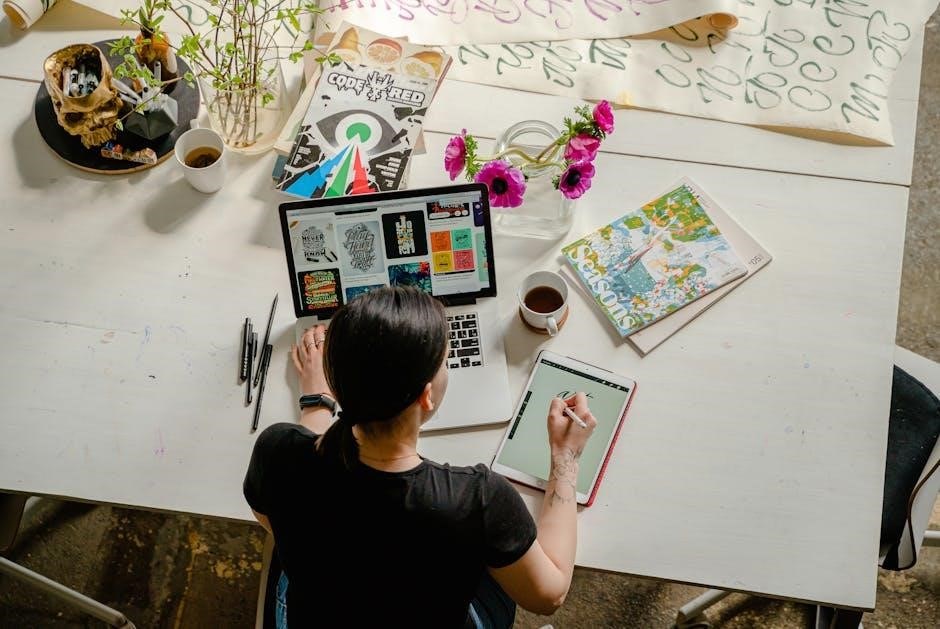
Troubleshooting Common Issues
Addressing issues like sensor errors, Wi-Fi connectivity problems, and thermostat malfunctions is crucial for optimal performance. Refer to the manual for diagnostic steps and solutions to resolve these common issues effectively.
Addressing Sensor Errors and Thermostat Malfunctions
Sensor errors or thermostat malfunctions can disrupt system operation. If an error message appears, restart the thermostat or check wiring connections for integrity. For sensor issues, ensure proper installation and calibration. If problems persist, contact a certified technician. Use the installer test mode to verify system functionality. Regularly update firmware and refer to the manual for troubleshooting steps. Addressing these issues promptly ensures reliable performance and maintains optimal home comfort. Always follow safety guidelines when resolving malfunctions.

Resolving Wi-Fi Connectivity Problems
If your Honeywell 8000 thermostat experiences Wi-Fi connectivity issues, start by power cycling the device—turning it off and on again. Ensure your router is functioning properly and the thermostat is within range of the network. Verify the network name (SSID) and password are entered correctly in the thermostat’s settings. Check for firmware updates, as outdated software may cause connectivity problems. If issues persist, reset the thermostat to factory settings, but note this will erase custom configurations. Contact Honeywell support for further assistance if needed.
Following the Honeywell 8000 installation manual ensures a smooth setup and optimal performance of your thermostat. Proper installation, configuration, and troubleshooting steps help maintain efficient home comfort and energy savings. By adhering to the guidelines, you can enjoy advanced features like remote access and adaptive recovery, enhancing your overall experience with the VisionPRO 8000 system. Regular updates and maintenance will keep your thermostat functioning at its best, ensuring long-term reliability and satisfaction.